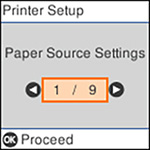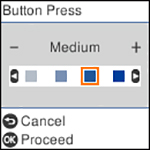You can
adjust the sound level heard when you perform certain control panel
operations, such as pressing buttons on the control panel.
- Press the
 home button, if
necessary.
home button, if
necessary. - Select Settings and press the OK button.
- Select Printer Setup and press the OK button. You see a screen like this:
- Select Sound and press the OK button.
- Do one of the
following:
- To mute all the control panel sounds, select Mute and press the OK button.
- To use normal control panel sound levels, select Normal Mode and press the OK button.
- To reduce noise during printing, select
Quiet Mode and press the
OK
button.
Note: Using Quiet Mode may reduce the print speed, and may not reduce printing noise when using certain paper types or print quality settings.
- Select the control panel operation for which you want to adjust the sound level, such as Button Press, and press the OK button. You see a screen like this:
- Press the left or right arrow button to adjust the volume.
- Press the OK button to exit.