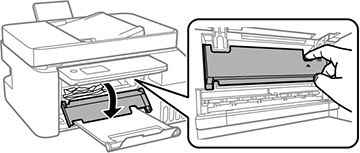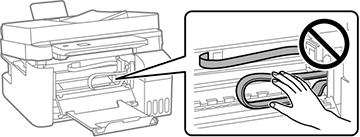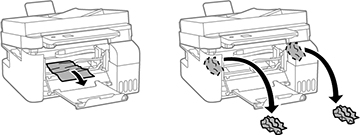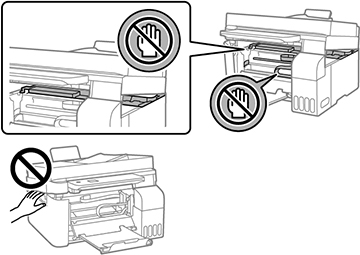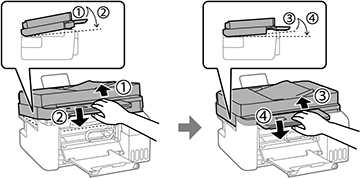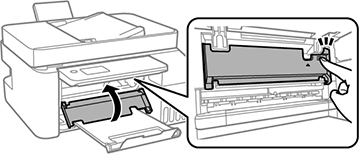If you see a message that paper has jammed inside
the product, follow the steps here.
Warning:
Never touch the buttons on the control panel while your hand is
inside the product. If the product starts operating, it may cause
an injury. Do not touch any protruding parts inside the product. Be
careful not to trap your hand or fingers when opening or closing
the scanner unit.
Caution:
Remove the jammed paper carefully.
Removing the paper forcefully may cause damage to the printer. When
removing jammed paper, avoid tilting the printer, placing the
printer vertically, or turning the printer upside down; otherwise
ink may leak.
- Cancel the print job, if necessary.
- Remove any jammed paper from the rear paper feeder.
- Raise the control panel.
- Open the inner cover.
- Lift up the scanner until it clicks into place.
Caution:
- Remove any
jammed paper inside.
Caution:
- Lift the
scanner unit up slightly and lower it. When the scanner unit
catches, lift it up again and lower it completely.
Note: The scanner unit must be closed completely before it can be opened again.
- Close the inner cover.
- Lower the control panel.
- Follow the prompts on the LCD screen to clear any error messages.