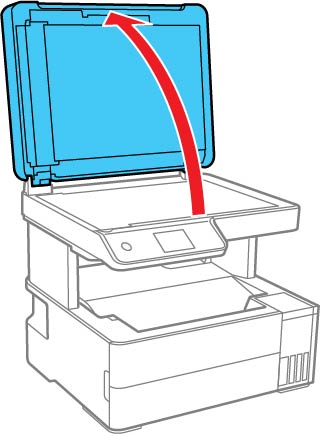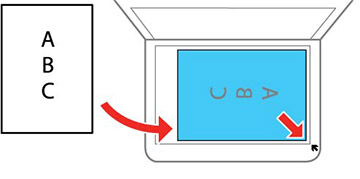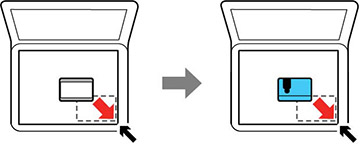You can place originals up to this size on the
scanner glass: Letter (8.5 × 11 inches
[216 × 279 mm]) or A4
(8.3 × 11.7 inches
[210 × 297 mm]).
Note: To view
animated instructions on how to place originals on the scanner
glass, press the  button and select How To > Place
Originals.
button and select How To > Place
Originals.
Note: When
originals are placed in the ADF and on the scanner glass, priority
is given to the originals in the ADF.
- Open the document cover.
- Place your original facedown on the scanner glass with the
top facing into the corner. Slide the original to the edges of the
indicated corner.
Note: The edges of your original may be cropped by 0.06 inch (1.5 mm) from the edge of the scanner glass. Manually position your original away from the edges to prevent cropping.Note: If there is any trash or dirt on the scanner glass, the scanning range may expand to include it, so the image of the original may be displaced or reduced. Remove any trash and dirt on the scanner glass before scanning.
- Close the document cover gently to keep your original in
place.
Caution:Do not push down on the document cover or scanner glass or you may damage the product.