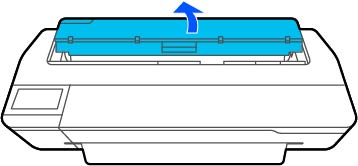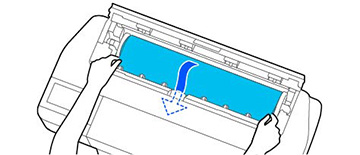Load roll
paper onto the spindle before loading the roll paper in the
printer. The weight of the roll should not exceed 9.3 lbs (4.2 kg)
for the SureColor T3170M, or 13 lbs (5.9 kg) for the SureColor
T5170M.
Note: To prevent
dust from accumulating inside the printer, always keep the roll
paper cover and cut sheet cover closed unless you are loading or
unloading media.
Note: This product
does not support 3-inch core diameter media.