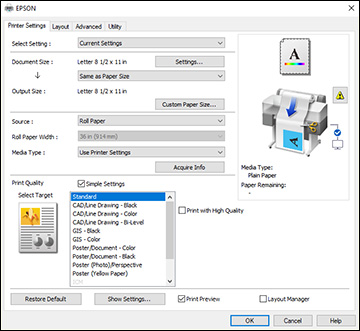Select the
basic settings for the document you want to print.
- Open a
document for printing.
- Select
the print command in your application.
Note: You may need
to select a print icon on your screen, the Print option in the File menu, or another
command. See your application's help utility for
details.
- If
necessary, select your product name as the printer you want to
use.
Note: You may also
need to select Preferences,
Properties, Print Settings, or Printer Properties to view your print
settings.
You see the Printer Settings window:
- Select the Current Settings option or a custom
setting.
- Click Settings to select the Document Size setting that matches the size of
the document you are printing.
- If you want your printout to be a
different size than the selected document size, select the
Output Size setting.
Note: If you
select Fit to Output Size, you can
select a different output size. If you select Same as Paper Size, the Document Size and Output
Size settings are the same.
Note: Select
Custom Paper Size to set a
user-defined output size.
- Select the Source setting that matches the paper source you
are using.
Note: If you
select Roll Paper, select the width
of the roll as the Roll Paper Width
setting.
- Select
the Media Type setting that matches
the paper you loaded.
Note: If you want
to use paper settings that have been set in the printer's control
panel, select Use Printer
Settings.
Note: Click
Acquire Info to refresh the settings
if you loaded or changed paper after opening the print
window.
- Select the Select Target setting that matches the type of
document you are printing.
Note: If you want
the printer driver to determine print settings based on the
document type, select the Simple
Settings checkbox. Deselect the checkbox if you want to
select your own color correction, print mode, or other
settings.
- If you want to prioritize quality over
print speed, select the Print with High
Quality checkbox.
- If you deselect the Simple Settings checkbox, the following options
are available:
Note: Available
options depend on the selected Select
Target setting. To choose a setting for each option, select
Custom as the Select Target setting.
- To see a
preview of how your document will print, select Print Preview. (The preview appears after you
click Print but before printing
starts.)
- To
layout multiple print data or images for printing all at once,
select Layout Manager.