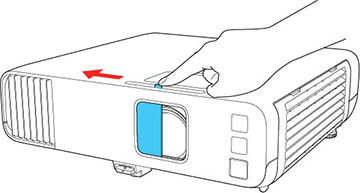If you do not see a projected image right away, try
the following:
- Verify the lens cover is open all the way.
- Turn on the connected computer or video device.
- Insert a DVD or other video media and press the play button, if necessary.
- Press the Source Search button
on the projector or remote control to detect the video source.
Note: If the Auto Source Search setting in the Operation menu is enabled, the projector automatically detects the input signal when you turn it on.
- Change the screen output from the computer when using a laptop.
- Press the button for the video source on the remote control.
- If the Home screen is displayed, select the source you want to project.