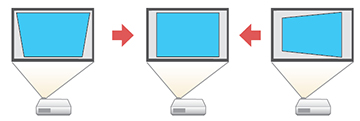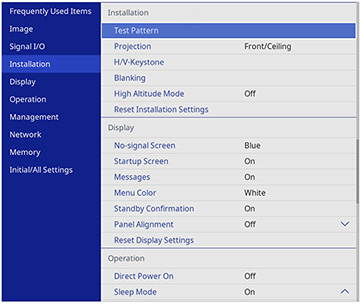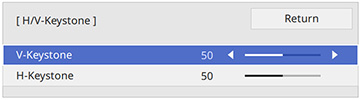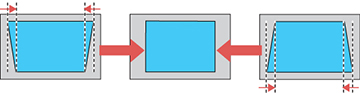You
can use the projector's H/V-Keystone setting to correct the shape of
an image that is unevenly rectangular on the sides.
Note: Try
adjusting the projector's placement and lens shift before using
keystone correction. Digital image correction reduces the number of
pixels in the image.
Note: You can
correct images up to 30° left, right, up, or down.
-
Turn on the projector and display an
image.
Note: You can also display a pattern to aid in adjusting the projected image using the Pattern button on the remote control.
- Press the Menu button.
- Select the Installation menu and press Enter.
- Select H/V-Keystone and press Enter. Select Yes and press Enter again. You see the H/V-Keystone adjustment screen:
-
Use the arrow buttons on the projector or the
remote control to select between vertical and horizontal keystone
correction and to adjust the image shape as necessary.
V-Keystone
H-Keystone
- When you are finished, press Esc. After correction, your image is slightly smaller.