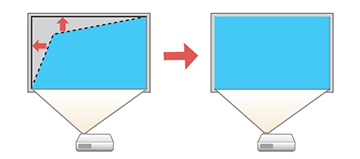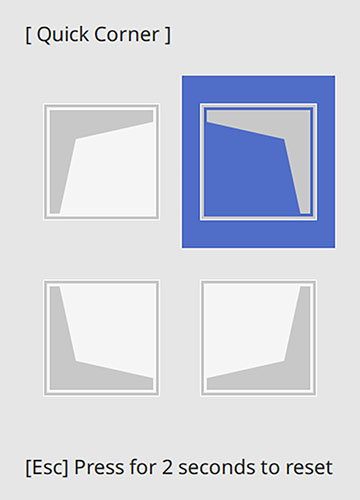You
can use the projector's Quick Corner setting to correct the shape
and size of an image that is unevenly rectangular on all sides.
-
Turn on the projector and display an
image.
Note: You can also display the pattern by pressing the Pattern button on the remote control.
- Press the Menu button.
- Select the Installation menu and press Enter.
- Select the Geometry Correction setting and press Enter.
- Select the Quick Corner setting and press Enter. You see the Quick Corner adjustment screen:
-
Use the arrow buttons on the projector or remote control to select the corner of the
image you want to adjust. Then press Enter.
Note: To reset your adjustments, press and hold the Esc button for at least 2 seconds to display a reset screen. Then select Yes.
- Press the arrow buttons to adjust the image shape as necessary. Press Enter to return to the area selection screen.
- When you are finished, press Esc.