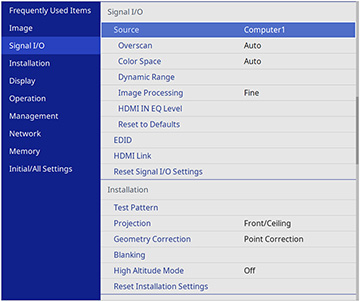| Source
|
— |
Displays settings selected for the current input
source |
| Signal Format
|
Video Range
|
Sets the video range to match the setting of an input
source connected to the HDMI ports
Auto: detects the
video range automatically
Limited (16–235):
for brightness range 16–235
Full (0–255): for
brightness range 0–255 |
| Overscan
|
Auto
Off
4%
8%
|
Changes the projected image ratio to make the edges
visible by a selectable percentage or automatically when projecting
a component signal |
| Color Space
|
Auto
BT.709
BT.2020
|
Sets the conversion system for the color space (set to
Auto for most cases) |
| Dynamic Range
|
Dynamic Range
Signal Status
HDR10/HDR10+ Setting
HLG Setting
|
Dynamic Range:
changes the range of dark and bright areas in the image (set to
Auto for most cases)
Signal Status:
displays the detected input signal
HDR10/HDR10+
Setting: adjusts the PQ curve of the dynamic range
(available when Dynamic Range or
Signal Status is set to
HDR10 or HDR10+)
HLG Setting: adjusts
the HLG curve of the dynamic range (available when Dynamic Range or Signal Status is set to HLG) |
| Image Processing
|
Fine
Fast
|
Improves the response speed for images projected at
high speed
Fine: improves the
response speed for images (Frame
Interpolation in the Image menu must be turned off)
Fast: disables
Frame Interpolation, Noise Reduction, and MPEG Noise Reduction settings |
| HDMI IN EQ Level
|
HDMI1
HDMI2
|
Adjusts the HDMI input signal level if there is image
static or noise, depending on the device connected to the HDMI port
Auto: this is the
recommended setting for most cases
Low: select if there
is noise when using a short HDMI cable
Medium: select if
the other settings do not reduce the noise
High: select if
there is noise when using a long HDMI cable |
| Reset to Defaults
|
— |
Resets all settings for the current input source |
| EDID
|
EDID (HDMI1)
EDID (HDMI2)
|
Describes the display capabilities of your projector
(if images are not displayed correctly, you may be able to display
them by changing this setting)
EDID Mode: change
this setting as necessary according to the resolution of the
image
HDR10+: set to
Off to correctly display images
when the current input source does not support HDR10+ |
| HDMI Link
|
Device Connections
HDMI Link
Power On Link
Power Off Link
|
Adjusts the HDMI Link options that allow the projector
or remote to control HDMI-connected devices that support the CEC
standard
Device Connections:
lists the devices connected to the HDMI1 and HDMI2 ports when HDMI Link is enabled
HDMI Link: enables
or disables the HDMI Link feature
Power On Link:
controls what happens when you turn on the projector or a linked
device
- Bidirectional:
automatically turns on the connected device when you turn on the
projector, and vice versa
- Device -> PJ:
automatically turns on the projector when you turn on the connected
device
- PJ -> Device:
automatically turns on the connected device when you turn on the
projector
Power Off Link:
controls whether linked devices are turned off when the projector
is turned off |
| Reset Signal I/O
Settings
|
|
Resets all settings on the Signal I/O menu to their
default values |