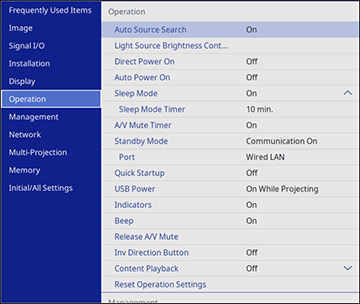- Turn on the projector and switch to the image source you want to use.
- Press the Menu button.
- Select the Operation menu and press
 Enter.
Enter.
-
Select Light Source
Brightness Control and press
 Enter.
Enter.
- If you want to maintain the brightness at a specific level, select the Maintain Brightness setting and select On.
- If you turn on Maintain Brightness, select the Maintain Brightness Level setting and check the Estimated Remains information.
- If you turn off
Maintain Brightness, select the
Light Source Mode setting:
- Normal: Sets brightness to the maximum level (ideal for conference rooms, auditoriums, and lecture halls)
- Quiet: Sets brightness to 70% and reduces fan noise (ideal for libraries, theaters, museums, and art galleries)
- Extended: Sets brightness to 70% and extends the life expectancy of the light source (ideal for darker environments with ambient light, such as museums and art galleries, where a reduced maintenance cycle is desired)
- Custom: Allows you to select a custom brightness level between 70 to 100%
- If you set the Light Source Mode setting to Custom, select Brightness Level and use the left and right arrow buttons to select the brightness.
-
Press Menu
or Esc to exit the menus.
Note: For the best results in maintaining the brightness level, set the Light Source Calibration setting to Run Periodically in the projector's Management menu.