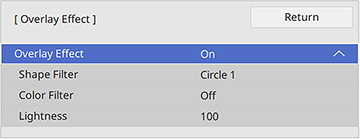You can add
color and effects to the projected image in Content Playback mode.
Note: When
you use the effects feature, select Refresh Mode > Start on the Management menu periodically. This feature is
not available when using the Edge
Blending feature.
- Press the Menu button on the remote control.
- Select the Operation menu.
- Select the Overlay Effect setting and set it to On.
- Select the Shape Filter setting and adjust the options
as necessary.
- Shape:
select a circle, rectangle, or other shape effect
Note: You can add your images as customized shapes using the Epson Projector Content Manager software. See the Epson Projector Content Manager Operation Guide for details.
- Filter Effect: select an option to mask the inside or outside of the shape
- Size: set the shape size
- Position: set the shape position
Note: When you use a customized shape, you cannot change the Size and Position settings. - Shape:
select a circle, rectangle, or other shape effect
- Select the Color Filter setting and adjust the options
as necessary.
- Color Filter: select the color
- Custom: adjust red, green, or blue individually
- Select the Lightness setting and adjust the brightness level.
- Press the Menu button to exit.