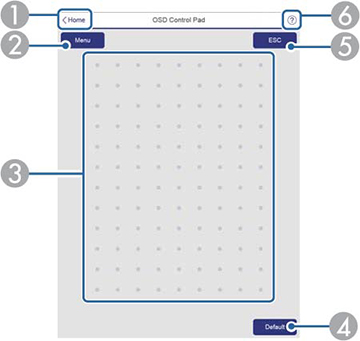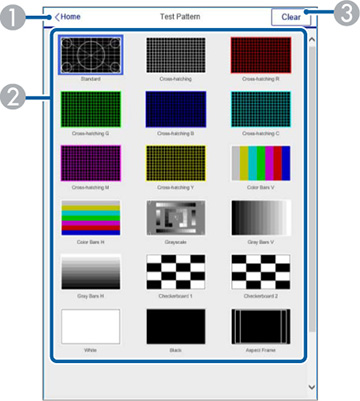Basic Control
Note: If the
Remote Password is set to On, you
need to enter your user name and password. (The
default username is EPSONREMOTE
and the default password is guest).
| 1 |
Returns to the Home
screen |
| 2 |
Turns the projector on or off |
| 3 |
Input source selection
controls |
| 4 |
A/V
Mute button control |
| 5 |
Pauses or resumes images |
| 6 |
Displays the QR code |
| 7 |
Volume button controls |
| 8 |
Searches for sources |
OSD Control Pad
| 1 |
Returns to the Epson
Web Control screen |
| 2 |
Displays the projector's setting
menus |
| 3 |
Use your finger or mouse to
navigate the menus |
| 4 |
Returns projector to default
settings |
| 5 |
Returns to the previous menu |
| 6 |
Displays help topics |
Note: You
cannot change some settings using Epson Web Control.
Test Pattern screen
| 1 |
Returns to the Home
screen |
| 2 |
Displays available test patterns;
select to project a test pattern |
| 3 |
Turns off test pattern
display |
Status Information screen
| 1 |
Returns to the Home
screen |
| 2 |
Displays a list of monitored
settings |
| 3 |
Displays the setting status |
| 4 |
Select to view different status
information |
Advanced
If the default Web Control
Password is set, a screen prompting you to change the
password appears before you can view the Advanced screen. It is strongly recommended
that you change the password regularly to prevent unauthorized
access to your projector.
Note: Not all
settings can be changed through Web Control. The following settings
can only be set using Web Control:
- Monitor Password (up to 16 alphanumeric
characters)
- IPv6 Settings (manual)
- HTTP port (used for Web Control; cannot use 80
[default], 843, 3620, 3621, 3625, 3629, 4352, 4649, 5357, 10000,
10001, or 41794)
| 1 |
Opens the menus |
| 2 |
Displays the selected menu
name |
| 3 |
Contains the selected projector
settings |
| 4 |
Locks or unlocks the projector
settings |
| 5 |
Updates the projector
settings |