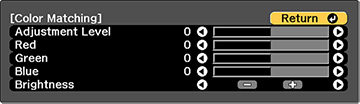- Press the Menu button.
- Select the Extended menu and press Enter.
- Select the Multi-Projection setting and press Enter.
- Select the Color Matching setting and press Enter. You see this screen:
-
Press the left or right arrow buttons to
select a value for the Adjustment
Level setting. To start, set the
Adjustment Level to 8.
Note: There are eight adjustment levels ranging from white to black and you can adjust each level individually.
- Press the left or right arrow buttons to adjust the color tone for the Red, Green, and Blue settings.
- Press the left or right arrow buttons to adjust the Brightness setting.
- Repeat the previous three steps as necessary to adjust each adjustment level in descending order.
- When you are finished, press the Menu button.