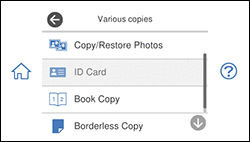You can copy
two pages of a book or both sides of an ID card onto a single sheet
of paper. You can also copy a photo and print it without any
borders.
- Load the paper you want to print on.
- Press the
 home icon, if necessary.
home icon, if necessary.
- Select Various Prints.
- Select Various copies. You see a screen like this:
- Select one of these
options:
- ID Card: Scan and copy both sides of an ID card onto one side of the paper.
- Book Copy:
Copy two facing pages of a book onto a single sheet of paper.
Note: Make sure the first page of your original is placed on the scanner glass as described on the LCD screen and select Print Settings to view and change the print settings, if necessary.
- Borderless Copy: Copy a photo with borders and remove the borders from the copy.
- Place your book, card, or photo on the scanner glass.
- To print more than one copy, select Copies and use the displayed numeric keypad to select the number of copies (up to 99).
- Change any of the displayed settings as necessary.
- Select Advanced Settings to view and change additional copy settings, if necessary.
- Select Preview to preview your copy on the LCD screen.
- When you are ready to
copy, select Start Copy or press
the Copy icon.
Note: To cancel copying, select Cancel.
- For ID Card and Book Copy, follow any on-screen instructions to place the rest of your originals and select Start Scanning.