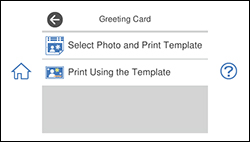- Press the
 home button, if
necessary.
home button, if
necessary.
- Select Various Prints.
- Select Greeting Card and select OK.
- Select Select Photo and Print Template and select OK.
- Do one of the following to
select your photo:
- Select the thumbnail image of the photo you want to print and select Next.
- Select Single View, press the left or right arrow button to scroll to the photo you want to print, then select Next. You can also select Tile View to return to the thumbnail image view.
- Select Letter as the Paper Size to print a template for three cards on one letter-size sheet or 4x6in to print a template for one card.
- Confirm any changes, if necessary.
- Select the Paper Type and Layout settings, as necessary.
- Select Select Photo and Print Template.
- When you are ready to
print, press the Print
icon.
Note: To cancel printing, select Cancel and select Close to exit.
- When printing is finished, select Close.