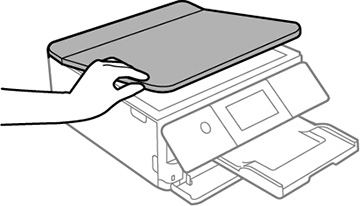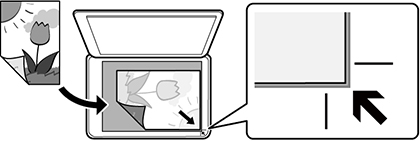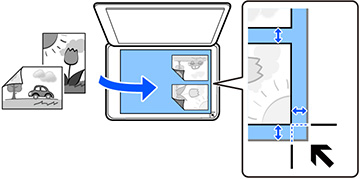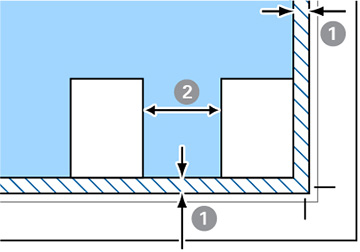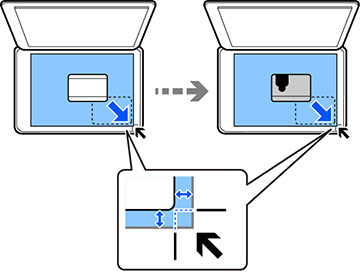You can
place originals up to this size on the scanner glass: Letter (8.5 × 11 inches
[216 × 279 mm]) or A4
(8.3 × 11.7 inches
[210 × 297 mm]).
- Open the document cover.
- Clean any dust or stains
from the scanner glass surface by wiping it with a soft, dry
cloth.
Note: If there is dust or stains on the glass, the scan area may extend to include the dust or stains.
- Do one of the following to
place your originals:
- Single sheet: Place your original facedown on the scanner glass with the top facing into the corner. Slide the original to the edges of the indicated corner.
- Multiple photos for copying: You can place multiple photos of different sizes on the scanner glass to make separate copies. Make sure your photos are at least 0.2 inch (5 mm) away from each other and from the corner of the scanner glass. You can place photos up to this size: 4 × 6 inches (102 × 152 mm).
- Multiple photos
for scanning: You can place multiple photos of different
sizes on the scanner glass and save them separately using Epson
ScanSmart. Make sure your photos are at least 0.6 inch × 0.6 inch
(15 × 15 mm) in size, and placed away from each other and the
corner mark by at least the distances shown.
1 0.2 inch (4.5 mm) 2 0.8 inch (20 mm) - ID card: Place an ID card 0.2 inch (5 mm) away from the corner of the scanner glass as shown.
- Close the document cover gently to keep your original in
place.
Caution:Do not push down on the document cover or scanner glass or you may damage the product.Note: When placing bulky originals such as books, prevent external light from shining directly onto the scanner glass.