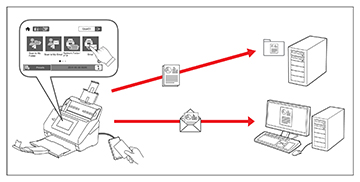Your product comes with an authentication feature
which provides standalone authentication without using a server. A
variety of authentication options are available, including scanning
with an ID card. To ensure a secure scanning environment, different
preset settings can be registered on each user’s panel display to
prevent misuse of the product. When the authentication setting is
enabled on the product, user authentication is required in order to
start scanning.
Note: You cannot
scan from a computer or smart device when using
authentication.
The following scanning options are available when authentication is enabled on your product. Some options may be restricted by your administrator. For more information, contact your administrator.
- Scan to My Email sends the scanned file to the authenticated user's email address.
- Scan to My Folder saves the scanned file to the folder assigned to the authenticated user.
- Network Folder/FTP saves the scanned file to a pre-defined folder on a network computer or FTP server.
- Email sends the scanned file directly from the product through a pre-defined email server.
- Cloud sends the scanned file directly from the product to a destination that you have registered with Epson Connect.
- USB Drive saves the scanned file directly to a USB device connected to the product. (This option is not available if an authentication device is connected to the product.)
Note: For detailed
information about enabling authentication on your product, see the
online Administrator's Guide.