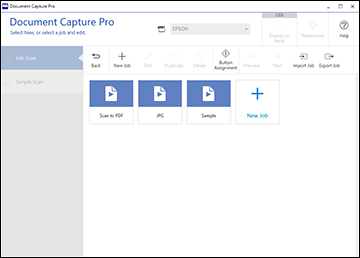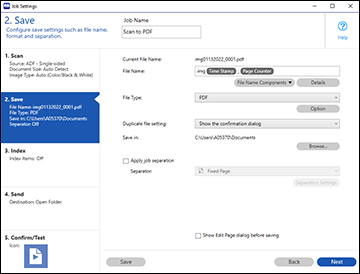You can use
Document Capture Pro to scan multi-page originals as separate
scanned files. You can indicate how the separate files are created
by defining a maximum page count per file or by inserting blank
pages, barcodes, or characters that can be detected by the software
as separation markers.
Note: Settings may
vary depending on the software version you are using. Click the
Help icon in Document Capture Pro at
any time for more information.