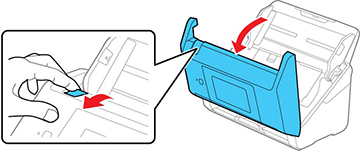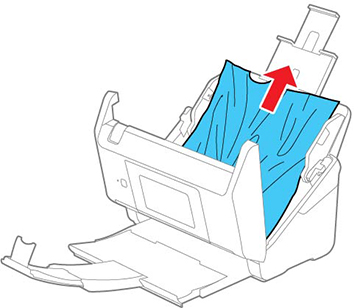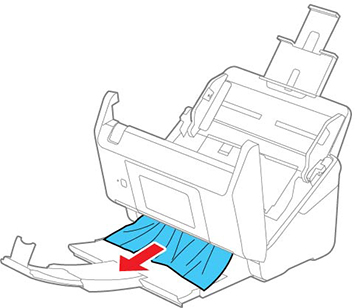If an original has jammed inside the product, follow these steps:
Note: Epson Smart
Panel does not support scanning originals more than 15.5 inches
(398.3 mm) in length.
- Turn off your product.
- Remove all originals from the input tray.
- Pull down the cover open lever and open the scanner cover.
- Gently pull out any jammed originals from inside the product.
- Gently pull out any jammed originals from the output tray.
- Close the scanner cover.
- Carefully follow all loading instructions when you reload originals.
If originals jam in the product frequently, try the
following:
- Select
 on the product
control panel to slow down the scanning speed.
on the product
control panel to slow down the scanning speed. - Turn off the Detect Double Feed setting.
- Clean inside the product and clean the rollers.
- Close the output tray and let the originals fall freely onto the surface below the scanner.
- If the roller counter is nearing end of life, replace the roller assembly kit.