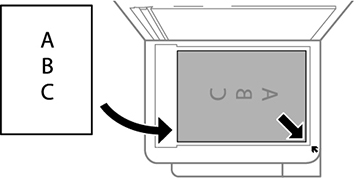You can place originals up to this size on the
scanner glass: Letter (8.5 × 11 inches
[216 × 279 mm]) or A4
(8.3 × 11.7 inches
[210 × 297 mm]).
- Open the document cover.
Note: If there is any dust or dirt on the scanner glass, the scanning range may expand to include it, so the image of the original may be displaced or reduced. Remove any dust and dirt on the scanner glass before scanning.
- Place your original facedown on the scanner glass with the
top facing into the corner. Slide the original to the edges of the
indicated corner.
Note: If you are using Epson ScanSmart to scan multiple photos at once, just make sure they are at least 0.2 inch (4.5 mm) away from the edge of the scanner glass and at least 0.8 inch (20 mm) away from each other.Note: The edges of your original may be cropped by 0.06 inch (1.5 mm) from the edge of the scanner glass. Manually position your original away from the edges to prevent cropping.Note: When placing bulky originals such as books, prevent exterior light from shining directly onto the scanner glass.
- Close the document cover gently to keep your original in
place.
Caution:Do not push down on the document cover or scanner glass or you may damage the product.