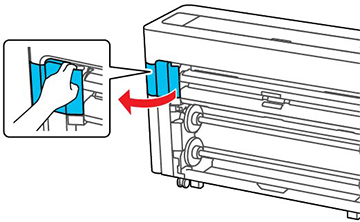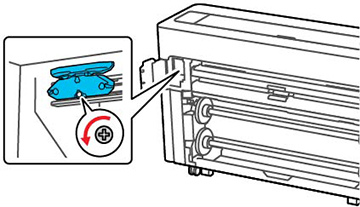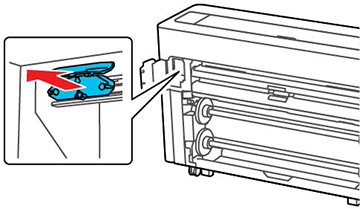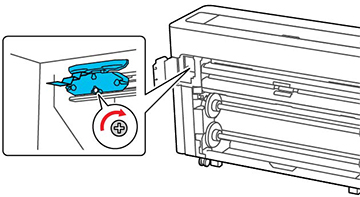If you
notice that your paper does not cut cleanly, you may need to
replace the cutter. You will need a Phillips-head screwdriver.
Caution:
Store the replacement cutter out of the reach
of children. Do not remove the protective material from the new
cutter until instructed to do so. Do not drop the cutter or knock
it against anything or you may chip the blade.