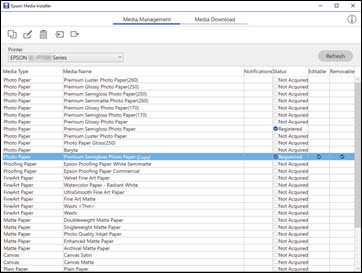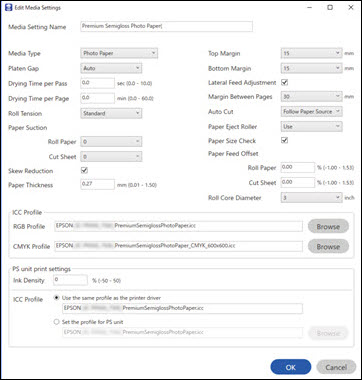You can use
Epson Media Installer to create and store custom paper settings for
use in printing on non-Epson paper or paper that is not supported
by the Epson printer driver. You create custom paper settings by
copying an existing paper setting, renaming it, and assigning an
ICC profile.
Note: You will
need an ICC profile to assign to the paper setting. You cannot
change custom paper settings created through Epson Media Installer
using the printer control panel.
Note: On Mac,
Epson Media Installer requires OS X 10.9.x or later to be
installed.
The new Media
Type setting is available in your printer driver and on the printer
control panel.
Note: If the
printer driver is uninstalled, paper types previously added using
Epson Media Installer may not appear when the driver is
reinstalled. To re-register the paper information, open Epson Media
Installer, and click Media
Management > Refresh.