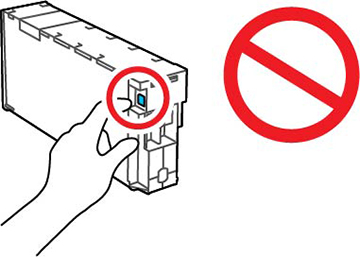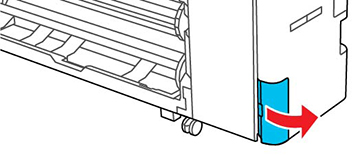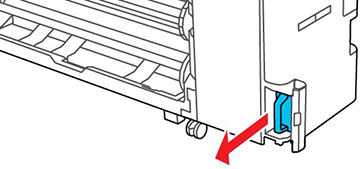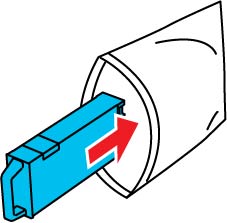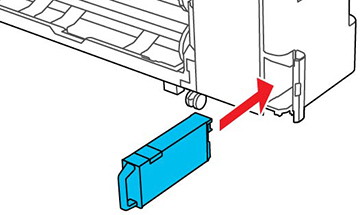The
maintenance box stores ink that gets flushed from the system during
maintenance operations such as head cleaning. Replace the
maintenance box when you see a message on the LCD screen.
Note: Do not
replace the maintenance box while printing, otherwise ink may
leak.