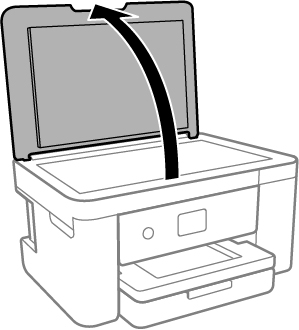You
can place originals up to this size on the scanner glass:
Letter (8.5 × 11 inches
[216 × 279 mm]) or A4
(8.3 × 11.7 inches
[210 × 297 mm]).
Note: To view
animated instructions on how to place originals on the scanner
glass, press the
 help
help button and select
How To >
Place Originals >
Scanner Glass.
Note: When
originals are placed in the ADF and on the scanner glass, priority
is given to the originals in the ADF.
- Open the
document cover.
Caution:
Be careful not to trap your hand or fingers
when opening or closing the document cover.
Note: If there is
any dust or dirt on the scanner glass, the scanning range may
expand to include it, so the image of the original may be displaced
or reduced. Remove any dust and dirt on the scanner glass before
scanning.
- Place
your original facedown on the scanner glass with the top facing
into the corner. Slide the original to the edges of the indicated
corner.
Note: If you are
using Epson ScanSmart to scan multiple photos at once, just make
sure they are at least 0.2 inch (4.5 mm) away from the
edge of the scanner glass and at least 0.8 inch (20 mm) away
from each other.
Note: If you are
placing an ID card on the scanner glass, position the card 0.19
inch (5 mm) from the corner of the scanner glass.
Note: When placing
bulky originals such as books, prevent exterior light from shining
directly onto the scanner glass.
- Close
the document cover gently to keep your original in place.
Caution:
Do not push down on the document cover or
scanner glass or you may damage the product.
Warning: Be
careful not to trap your fingers when closing the document cover or
you may be injured.
Remove your originals after
scanning. If you leave the originals on the scanner glass for a
long time, they may stick to the glass surface.
 help button and select
How To > Place Originals > Scanner Glass.
help button and select
How To > Place Originals > Scanner Glass.