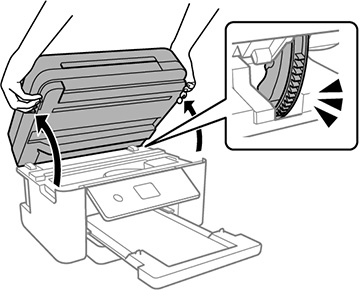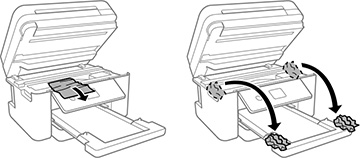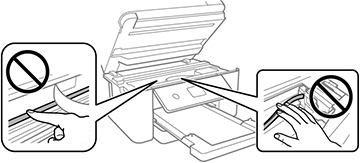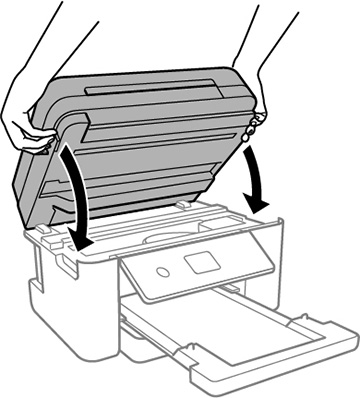If you see a message that paper has jammed inside
the product, follow the steps here or on the LCD screen to clear
the jam.
Caution:
Never touch the buttons on the control panel
while your hand is inside the product. If the product starts
operating, you could be injured. Be careful not to touch the
protruding parts to avoid injury.
- Cancel the print job, if necessary.
- Remove any jammed paper from the ADF.
- Lift the
scanner unit with both hands until it locks.
Caution:Be careful not to trap your hand or fingers when opening or closing the scanner unit. Remove the jammed paper carefully or you may damage the product.
- Remove the jammed paper.
Caution:
- Close the
scanner unit.
Note: The scanner unit is designed to close slowly to avoid catching fingers in the printer. There may be some resistance when closing the scanner unit.
- Follow the prompts on the LCD screen to clear any error messages. If you still see a paper jam message, check the other paper jam solutions.