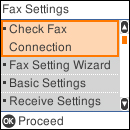You can
setup the product's basic fax settings using the Fax Setting
Wizard. This wizard is automatically displayed when the product is
turned on for the first time. You can also change these settings
individually from the Fax Settings menu.
- Press the
 home button, if
necessary.
home button, if
necessary. - Select Settings > Fax Settings. You see a screen like this:
- Select Fax Setting Wizard.
- Press the OK button to proceed.
- On the Enter Fax Header screen, use the displayed keypad to enter the sender name for your fax source, such as your name or a business name. You can enter up to 40 characters. Select OK when finished.
- On the Your Phone Number screen, use the keypad to enter
your fax number, up to 20 characters. Press the OK button to
proceed.
Note: The name and phone number in the fax header identifies the source of the faxes you send.
- On the DRD Setting screen, do one of the following:
- If you have subscribed to a distinctive ring service from your telephone company, press the OK button to select Settings. Select the ring pattern to be used for incoming faxes. If you selected a ring pattern other than All, go to step 10. Otherwise, go to the next step.
- If you do not have a distinctive ring service, press the # button to select Skip and go to step 10.
Note: Distinctive ring services allows you to have several phone numbers on one phone line. Each number is assigned a different ring pattern. You can use one number for voice calls and another for fax calls. Select the ring pattern assigned to fax calls in the Distinctive Ring Setting. If you select a ring pattern other than All, Receive Mode is automatically set to Auto. - On the Receive Mode Setting screen, do one of the
following:
- If you have connected an external telephone or answering machine to the product, press the OK button to select Yes and go to the next step.
- If you did
not connect an external telephone or answering machine, press the
 cancel button to select
No and go to step 10. (Receive
Mode is automatically set to Auto; otherwise you cannot receive
faxes.)
cancel button to select
No and go to step 10. (Receive
Mode is automatically set to Auto; otherwise you cannot receive
faxes.)
- On the next Receive Mode Setting screen, press the
OK button
to select Yes to receive faxes
automatically or press the
 cancel button to select
No to receive faxes
manually.
Note: If you connect an external answering machine and select to receive faxes automatically, make sure the Rings to Answer setting is correct. If you select to receive faxes manually, you need to answer every call and operate the product’s control panel or your phone to receive faxes.
cancel button to select
No to receive faxes
manually.
Note: If you connect an external answering machine and select to receive faxes automatically, make sure the Rings to Answer setting is correct. If you select to receive faxes manually, you need to answer every call and operate the product’s control panel or your phone to receive faxes. - On the Confirmation screen, confirm the displayed settings
and press the OK button to select Proceed, or press the
 back button to change the
settings.
back button to change the
settings. - On the Check Fax Connection screen, press the OK button to select
Start Checking and follow the
on-screen instructions to check the fax connection and print a
report of the check result. If there are any errors reported, try
the solutions on the report and run the check again. If the
Select Line Type screen appears, select the correct line type.
If the Select Dial Tone Detection screen appears, select Disable. However, disabling the dial tone detection function may drop the first digit of a fax number and send the fax to the wrong number.