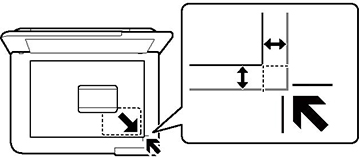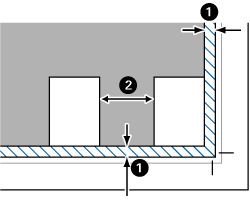You can
place originals up to this size on the scanner glass: Letter (8.5 × 11 inches
[216 × 279 mm]) or A4
(8.3 × 11.7 inches
[210 × 297 mm]).
- Open the document cover.
Note: If there is any dust or dirt on the scanner glass, the scanning range may expand to include it, so the image of the original may be displaced or reduced. Remove any dust and dirt on the scanner glass before scanning.
- Do one of the following to
place your originals:
- Single
sheet: Place your original facedown on the scanner glass
with the top facing into the corner. Slide the original to the
edges of the indicated corner.
Note: The area about 0.06 inch (1.5 mm) from the edges of the scanner glass is not scanned.
- ID card: Place an ID card facedown 0.2 inch (5 mm) away from the corner of the scanner glass as shown.
- Multiple photos
for scanning: You can place multiple photos of different
sizes on the scanner glass and save them separately using Epson
ScanSmart. Make sure your photos are at least 0.6 inch × 0.6 inch
(15 × 15 mm) in size, and placed away from each other and from the
edges of the scanner glass as shown.
1 0.2 inch (4.5 mm) 2 0.8 inch (20 mm)
- Single
sheet: Place your original facedown on the scanner glass
with the top facing into the corner. Slide the original to the
edges of the indicated corner.
- Close the document cover gently to keep your original in
place.
Caution:Do not push down on the document cover or scanner glass, or you may damage the product.Note: When placing bulky originals such as books, prevent exterior light from shining directly onto the scanner glass.