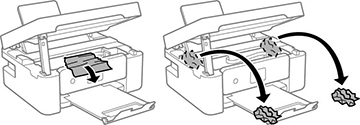If you see a message that paper has jammed inside
the product, follow the steps here or on the LCD screen to clear
the jam.
Caution:
Never touch the buttons on the control
panel while your hand is inside the product. If the product starts
operating, you could be injured. Be careful not to touch the
protruding parts to avoid injury.
- Cancel the print job, if necessary.
- Remove any jammed paper from the rear paper feeder.
- Lift the
scanner unit and remove any jammed paper inside.
Caution:Be careful not to trap your hand or fingers when opening or closing the scanner unit. Remove the jammed paper carefully or you may damage the product.Caution:
- Close the
scanner unit. Lift the scanner unit up slightly and lower it. When
the scanner unit catches, lift it up again and lower it completely.
Note: Close the scanner unit completely before trying to open it again. The scanner unit cannot be opened if it is not completely closed.
- Follow the prompts on the LCD screen to clear any error messages. If you still see a paper jam message, check the other paper jam solutions.