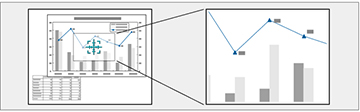You
can draw attention to parts of a presentation by zooming into a
portion of the image and enlarging it on the screen.
-
Press the
 button on the remote
control. You see a crosshair on the screen indicating the
center of the zoom area.
button on the remote
control. You see a crosshair on the screen indicating the
center of the zoom area. -
Use the following buttons on the remote
control to adjust the zoomed image:
- Use the arrow buttons to position the crosshair in the image area you want to zoom into.
- Press
the
 button repeatedly to zoom
into the image area, enlarging it as necessary. Press and hold the
button repeatedly to zoom
into the image area, enlarging it as necessary. Press and hold the
 button to zoom in more
quickly.
button to zoom in more
quickly. - To pan around the zoomed image area, use the arrow buttons.
- To
zoom out of the image, press the
 button as necessary.
button as necessary. - To
return to the original image size, press the
 return button.
return button.