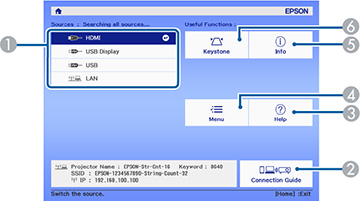- To display the Home screen, do one of the following:
-
Press the arrow buttons (directional pad)on the remote control or control panel
to navigate the screen, and press Enter to select an option.
1 Select the video source you want to project 2 Display the Connection Guide 3 Display the Help screen 4 Display the projector's menus 5 Display the projector information 6 Correct the image shape - Press the Home button to hide the Home screen.