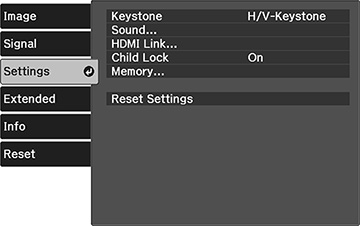You
can use the remote control to control certain features of devices
connected to the projector's HDMI ports.
Note: The
connected device and HDMI cable must meet the HDMI CEC standard.
The device must also be configured. Some connected devices or
functions of those devices may not operate properly even though
they meet the HDMI CEC standard. See the documentation supplied
with the device for more information.
- Press the
 menu button on the projector
remote control.
menu button on the projector
remote control.
- Select the Settings menu and press Enter.
- Select the HDMI Link setting and press Enter.
- Select HDMI Link and press Enter.
-
Select On
and press
 return button.
return button. -
Select Device
Connections and press Enter. You see a screen like
this:
Note: The active linked device source is indicated in blue.Note: The device name is left blank if it cannot be acquired.
- Select the device you want to control and project images from and press Enter.
-
Select the following HDMI link options as
necessary:
- Audio Out Device: selects which device outputs audio. Select Projector to output audio from the projector’s built-in speakers or from an external speaker connected to the Audio Out port. Select AV System to output audio from an AV amplifier that supports the HDMI CEC standards.
- Power On Link: select what happens when you turn on the projector or linked device. Select PJ -> Device or Bidirectional to turn the linked device on when the projector is turned on, or Device -> PJ or Bidirectional to turn the projector on when the linked device is turned on.
- Power Off
Link: select whether linked devices are turned off when the
projector is turned off.
Note: Power Off Link only works when the CEC power link function is enabled on the linked device.Note: In some cases, the linked device may not be turned off (for example, if it is recording).
- HDMI Link: On
- Power On Link: Bidirectional or Device -> PJ
- Power Off Link: On
- USB Power: Always On
- When you are finished,
press
 return button.
return button.