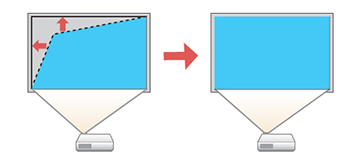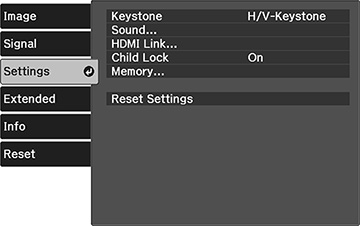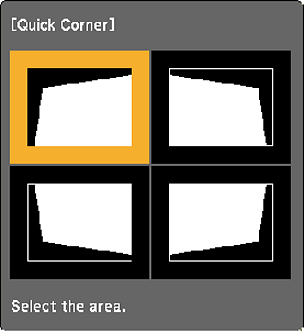You
can use the projector's Quick Corner setting to correct the shape
and size of an image that is unevenly rectangular on all sides.
Note: To
provide the best possible image quality, adjust the projector's
position to correct the image shape. If this isn't possible, use
the Quick Corner setting to correct the image shape.
- Turn on the projector and display an image.
- Press the
 menu button on the projector
remote control.
menu button on the projector
remote control.
- Select the Settings menu and press Enter.
- Select the Keystone setting and press Enter.
- Select the Quick Corner setting and press Enter. Then press Enter again. You see the Quick Corner adjustment screen:
- Use the arrow buttons on the remote control to select the corner of the image you want to adjust. Then press Enter.
-
Press the arrow buttons to adjust the image
shape as necessary. Press Enter to return to the area selection
screen.
Note: If one of the directional arrows on the screen turns gray, you cannot adjust the shape any further in that direction.
- When you are finished,
press the
 return button.
return button.