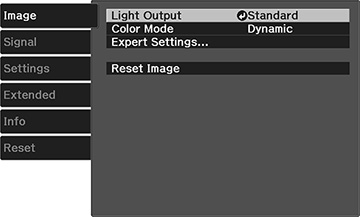Settings on the Image menu let you adjust the quality of your image for the input source you are currently using. The available settings depend on the currently selected input source.
| Setting | Options | Description |
|---|---|---|
| Light Output | High
Standard Low |
Adjusts lamp brightness |
| Color Mode | See the list of available Color Modes | Adjusts the vividness of image colors for various image types and environments |
| Expert Settings | Brightness | Lightens or darkens the overall image |
| Contrast | Adjusts the difference between light and dark areas in the image | |
| Color Saturation | Adjusts the color intensity of the image | |
| Tint | Adjusts the balance of green to magenta tones in the image | |
| Sharpness | Adjusts the sharpness or softness of image details | |
| White Balance | Color Temp.: sets the color temperature according to the selected color mode; lower values tint the image red, and higher values tint the image blue | |
| Custom: adjusts the individual RGB components of the offset and gain | ||
| Expert Settings | Frame Interpolation | Adjusts the smoothness of image movement |
| Image Enhancement | 4K Enhancement: projects at a doubled resolution | |
| Image Preset Mode: selects preset Image Enhancement settings | ||
| Noise Reduction: reduces flickering in images | ||
| MPEG Noise Reduction: reduces the noise or static in MPEG video | ||
| Detail Enhancement: enhances details to create clear outlines | ||
| Scene Adaptive Gamma | Adjusts the color depending on the displayed scene; larger numbers enhance contrast | |
| Gamma | Adjusts the colors by selecting one of the gamma correction values or referring to a gamma graph | |
| RBGCMY | Adjusts the hue, saturation, and brightness for each color | |
| Auto Iris | Adjusts the projected luminance based on the image brightness | |
| Reset Image | — | Resets all adjustment values on the Image menu to their default settings. |
Note: The
Brightness setting does not
affect lamp brightness. To change the lamp brightness, adjust the
Light Output setting.