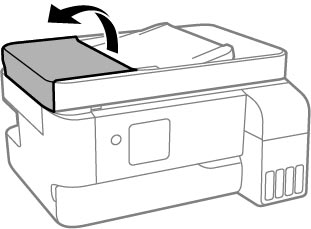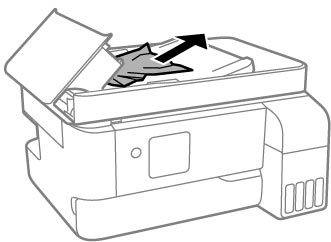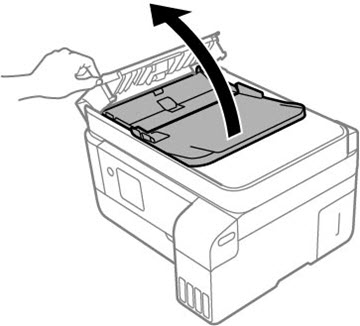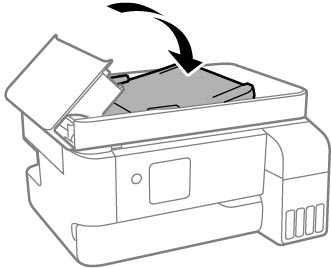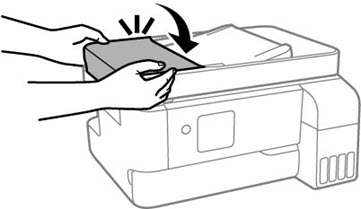If you see a message that paper has jammed in the ADF, follow the steps here.
Caution:
Remove the jammed paper carefully. Removing
the paper forcefully may cause damage to the printer. When removing
jammed paper, avoid tilting the printer, placing the printer
vertically, or turning the printer upside down; otherwise ink may
leak.
- Cancel the print job, if necessary.
- Remove your originals from the ADF.
- Open the ADF
cover.
Caution:Make sure you open the ADF cover before removing any jammed paper. Otherwise the product may be damaged.
- Carefully remove any jammed paper.
- Open the ADF
input tray.
Caution:Make sure you open the ADF cover before opening the input tray. Otherwise the product may be damaged.
- Carefully remove any jammed paper from beneath the ADF input tray.
- Close the ADF input tray, then close the ADF cover until it clicks into place.
- Reload your
originals.
Caution:Do not load originals above the arrow mark on the ADF edge guide. Also make sure your originals are not creased or folded, and do not contain holes, staples, tape, or other materials that could obstruct the feeder.