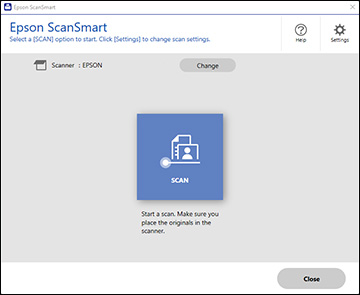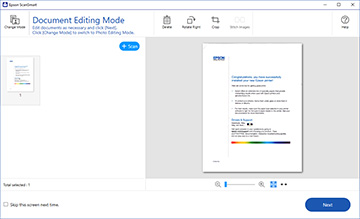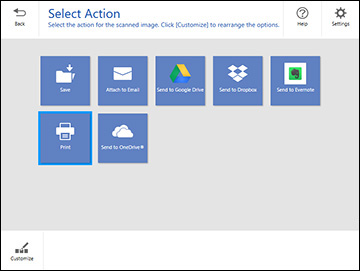You can scan
and review documents and photos in Epson ScanSmart.
Note: The images
in this guide show Windows screens. Mac screens may be slightly
different. Depending on your product model and software version,
not all options may be available.
- Load your original into the product.
- Open
Epson ScanSmart on your computer. Do one of the following:
- Windows 11: Click
 , then search for Epson ScanSmart and select it.
, then search for Epson ScanSmart and select it. - Windows 10: Click
 > Epson Software > Epson ScanSmart.
> Epson Software > Epson ScanSmart. - Windows 8.x: Navigate to the Apps screen and select Epson ScanSmart.
- Windows (other versions): Click
 or Start, and select All
Programs or Programs. Select
Epson Software > Epson ScanSmart.
or Start, and select All
Programs or Programs. Select
Epson Software > Epson ScanSmart. - Mac: Open the Applications folder, open the Epson Software folder, and select Epson ScanSmart.
You see a screen like this:
- Windows 11: Click
- Select SCAN. The original is scanned. When scanning is complete, you see a screen like this:
- You can review, edit, or reorder the
scanned images as follows:
- Select + Scan to scan more originals.
- Select Delete to delete selected scanned images.
- Select Rotate Right to rotate each scanned image.
- Select Crop to crop the selected image.
- Control-click two images, select Stitch Images, and follow the on-screen instructions to combine them into a single image.
- If Photo Mode is automatically
detected, the following enhancement options are available:
- Auto Color Enhancement: automatically adjusts the brightness, contrast, and saturation of your photos
- Restore Faded Colors: restores the colors in faded photos automatically
- Remove Red Eye: automatically removes the red-eye effect from your photos
- Auto Cropping: automatically
crops the scanned image edges
Note:
You can scan multiple photos at the same time. Make sure there is a gap of at least 0.80 inches (20 mm) between the photos. Also, place each photo about 0.24 inches (6 mm) away from the edges of the scanner glass.
- When you finish reviewing and editing the scanned images, click Next. You see a screen like this:
- Select an option to save, send, or print the scanned images. See the links below.