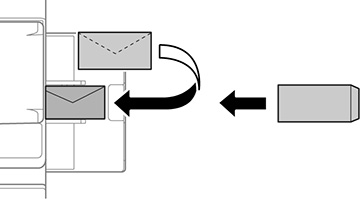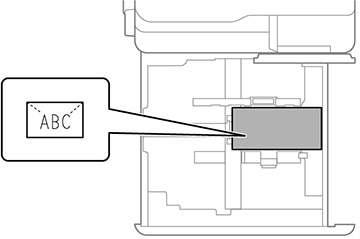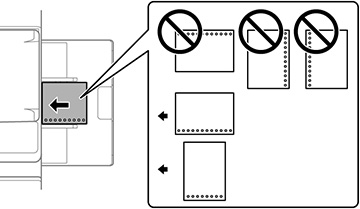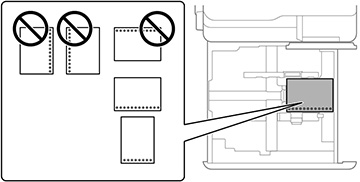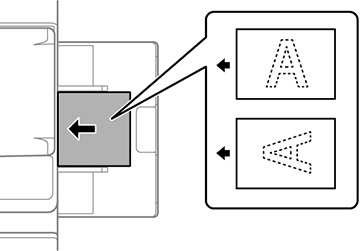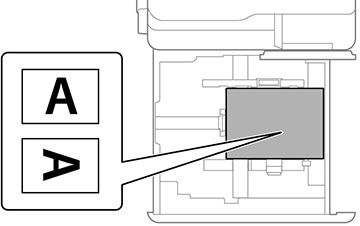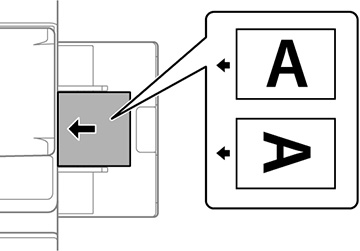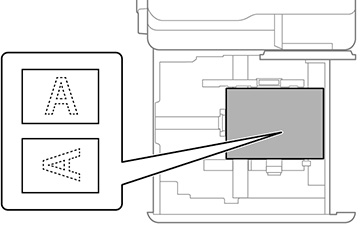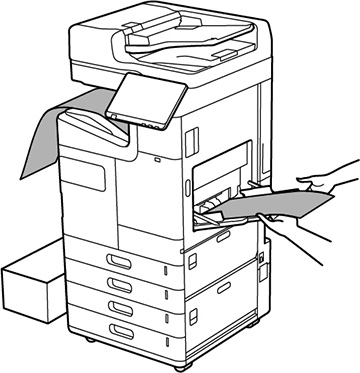Envelopes
- Paper tray: Load envelopes into the paper tray with the short edge first and the printable side facing down. Align the edge guides with the edges of the envelopes. You can load up to 10 envelopes at once.
- Paper cassette: Load envelopes into the paper cassette with the printable side facing up. Align the edge guides with the edges of the envelopes. You can load up to 30 envelopes at once.
Pre-punched paper
Set your margins so you do not print over the holes
in the paper. You cannot print in the area 0.67 inches (17 mm) from
the pre-punched edge of the paper.
Note: Make
sure you enable the Prepunched
setting on the paper settings screen on the control panel. You may
have to select the  icon to display the settings
screen.
icon to display the settings
screen.
- Paper tray: Load pre-punched paper into the paper tray with the holes facing the front of the product and the printable side facing down. Align the edge guides with the edges of the envelopes.
- Paper cassette: Load pre-punched paper into the paper tray with the holes facing the front of the product and the printable side facing up.
Pre-printed paper (single-sided printing)
Note: Make
sure you enable the Preprinted
setting on the paper settings screen on the control panel. You may
have to select the  icon to display the settings
screen.
icon to display the settings
screen.
- Paper tray: When printing on only one side of the paper, load pre-printed paper into the paper tray with the printable side facing down. Align the edge guides with the edges of the paper.
- Paper cassette: When printing on only one side of the paper, load pre-printed paper into the paper cassette with the printable side facing up. Align the edge guides with the edges of the paper.
Pre-printed paper
(double-sided printing)
- Paper tray: When printing on both sides of pre-printed paper, load the paper into the paper tray with the first page to be printed facing up. Align the edge guides with the edges of the paper.
- Paper cassette: When printing on both sides of pre-printed paper, load the paper into the paper cassette with the first page to be printed facing down. Align the edge guides with the edges of the paper.
Long paper
When loading long paper, load a single sheet in the
paper tray. Set the Paper Size Auto
Detect setting to Off and
select User-Defined as the paper
size.
- If paper falls from the face-down tray, prepare a box or similar receptacle to make sure the paper does not touch the floor.
- Do not touch the paper as it is being ejected. This could injure your hand or cause print quality to decline.
- When loading long paper, be careful not to cut your hands on the edges of the paper while holding it.