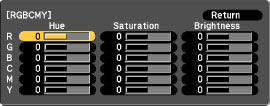You
can adjust the Hue, Saturation, and Brightness settings for R (red), G (green), B
(blue), C (cyan), M (magenta), and Y (yellow) color
components.
- Turn on the projector and switch to the image source you want to use.
- Press the Menu button.
- Select the Image menu and press Enter.
- Select the Advanced > RGBCMY setting and press Enter.
-
Select the color you want to adjust and press
Enter.
- To adjust the overall hue of the color, adjust the Hue setting.
- To adjust the overall vividness of the color, adjust the Saturation setting.
- To adjust the overall brightness of the color, adjust the Brightness setting.
- Press the left or right arrow buttons to adjust the Hue, Saturation, and Brightness settings.
- Repeat the previous three steps as necessary to adjust each color.
- Press Menu or Esc to exit the menus.