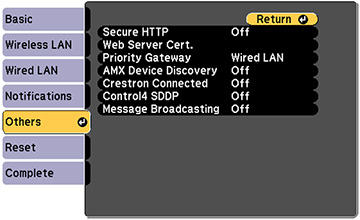To set up
your projector for monitoring and control using a Crestron
Connected system, make sure your computer and projector are
connected to the network.
Note: If you
want to use the Crestron Connected system when the projector is
turned off, you need to adjust the Standby Mode settings in the Extended
menu.
Note: If you
are connecting wirelessly, set up the projector using the
Advanced network connection
mode.
- Press the Menu button.
- Select the Network menu and press Enter.
- Select Network Configuration and press Enter.
- Select the Others menu and press Enter.
- Set the Crestron
Connected setting to On to
allow the projector to be detected.
Note: Enabling Crestron Connected disables the Message Broadcasting feature in the Epson Projector Management software.
- Start your Web browser on a computer or device connected to the network.
- Go to the Epson Web Control screen by entering the projector's IP address into the browser's address box.
- Select the Crestron Connected settings. See the Crestron Web site for details.