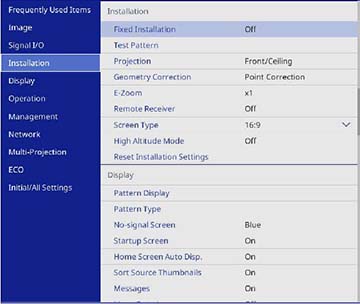You
can display a test pattern to adjust the projected image without
connecting a computer or video device.
Note: The
test pattern's shape is determined by the Screen Type setting. Be sure to set the
correct screen type before adjusting with the test pattern.
Note: Some
menu options may be unavailable when displaying a test pattern and
you may need to project from a connected device to change these
settings.
- Turn on the projector.
- Press the Menu button on the remote control.
-
Select the Installation menu and press
 Enter.
Enter.
- Select the Test Pattern setting and press
 Enter.
Enter.
- Select the pattern you
want to display and press
 Enter. A test pattern is
displayed.
Enter. A test pattern is
displayed. - Press the left or right arrow buttons or press Enter to cycle through the available test patterns.
- Adjust the image as
necessary.
Note: Some settings may not be available while displaying a test pattern. To adjust these settings or to fine-tune the image, project an image from a connected device.
- Press Esc to clear the test pattern.