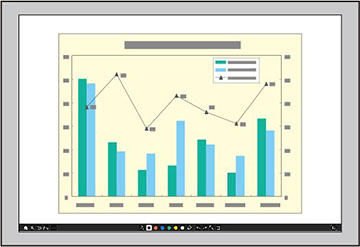You can
project from a computer, tablet, video device, or other source and
annotate over your projected content using the interactive pens or
your finger. You can use one pen, both pens at the same time, or a
combination of pens and finger touch.
- Project an image from a connected device. You see the toolbar on the bottom of the projected image.
- To move the toolbar to the right, left, top, or bottom of the screen, use the pen or your finger to drag it to the desired location.
- To switch to one of the other interactive modes, do one of the following:
- To show or hide the toolbar, select the
 icon.
Note: You can also show or hide the projector control toolbar by setting the Interactive > Display Toolbars setting to Always Show or Hide for Set Time.
icon.
Note: You can also show or hide the projector control toolbar by setting the Interactive > Display Toolbars setting to Always Show or Hide for Set Time.