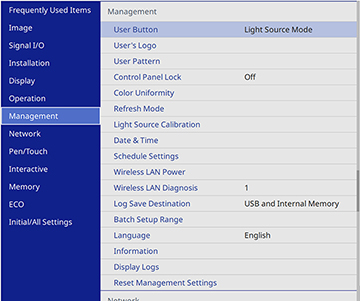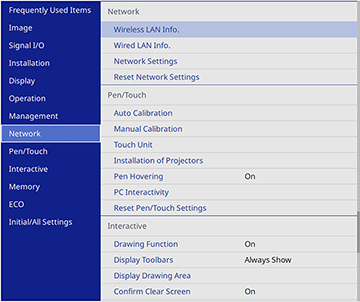You can
select Screen Mirroring settings for your projector and then
project and interact with images from your
mobile device.
- Press the Menu button.
- Select the Management
menu and press
 Enter.
Enter.
- Set the Wireless LAN Power setting to On.
- Select the Network menu and press
 Enter.
Enter.
- Select Network Settings
and press
 Enter.
Note: If the Remote Password and the Web Control Password have not been set, a screen appears prompting you to set them. Enter passwords up to 32 characters long. These passwords are used for accessing the projector over a network, and you do not need to enter them to access the Network Settings menu after you set them.
Enter.
Note: If the Remote Password and the Web Control Password have not been set, a screen appears prompting you to set them. Enter passwords up to 32 characters long. These passwords are used for accessing the projector over a network, and you do not need to enter them to access the Network Settings menu after you set them. - Select Priority Control Interface and press
 Enter.
Enter.
- Choose one of the
following options:
- If you are casting images over a wired LAN, select Wired LAN.
- If you are casting images wirelessly directly or via a wireless network router, select Wireless LAN.
- Set the Simple AP setting to On.
- Select Network Projection and press
 Enter.
Enter.
- Set the Screen Mirroring setting to On.
- Select these settings as necessary:
- Interrupt Connection lets you switch the screen to another device while projecting using Screen Mirroring. If you want to connect two Screen Mirroring sources at once, select Off.
- Adjust Image Quality lets you adjust the screen mirroring speed and quality. Select a small number to improve the quality or a large number to increase the speed.
- Capture lets you capture the projected image
and paste it on a page in Whiteboard mode.
Note: If you enable the Capture setting, the projector disables HDCP and movies that use the H.265 video codec.
- Screen Mirroring Info displays connection information when projecting from a Screen Mirroring source.
- When you finish selecting settings, select Return and press
 Enter to return to the Network Settings screen.
Enter to return to the Network Settings screen. - Select Set, and follow the on-screen instructions to save your settings and exit the menus.