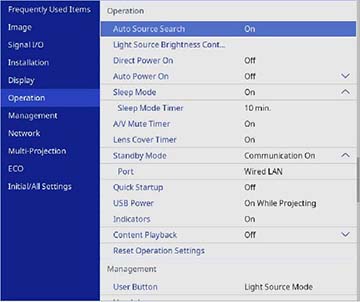You need to
switch to Content Playback mode to use its features.
Note: The
Screen Type setting returns to
its default setting when you switch to Content Playback
mode.
- Turn on the projector.
- Press the Menu button.
- Select the Operation menu and press
 Enter.
Enter.
- Select the Content Playback setting and press
 Enter.
Enter.
- Select the On setting and press
 Enter. You see a confirmation
prompt.
Enter. You see a confirmation
prompt. - Turn off the projector.
- Turn on the projector again to enable Content Playback mode.
- Press the Home button to make sure Content Playback
mode is enabled.
Note: You cannot perform the following operations in Content Playback mode:
- Color Temp. (when Warm White or Cool White is selected as Color Filter)
- Split Screen
- Screen Type
- Detecting the input signal automatically
- No-signal Screen setting
- Log Save Destination
- Edge blending
- Remote Password
- PC Free
- Document camera
- Screen delivery function using the Epson iProjection software