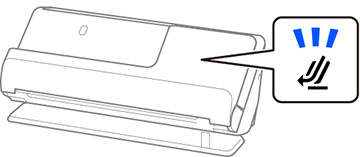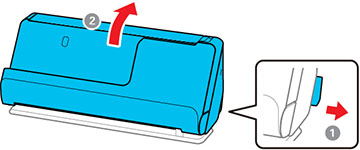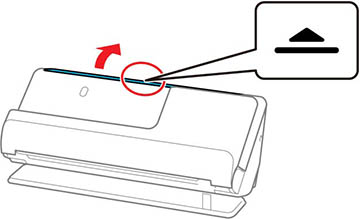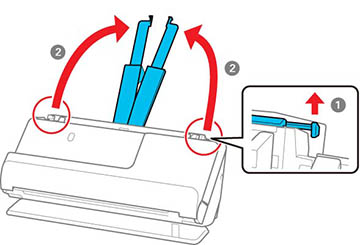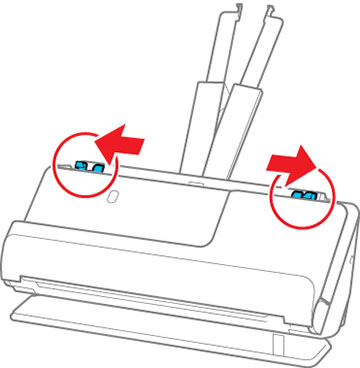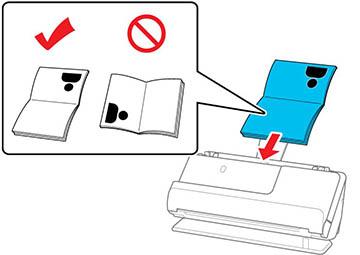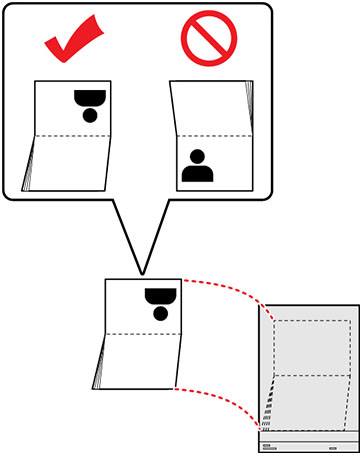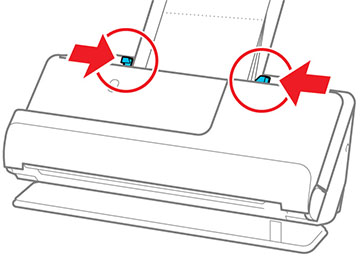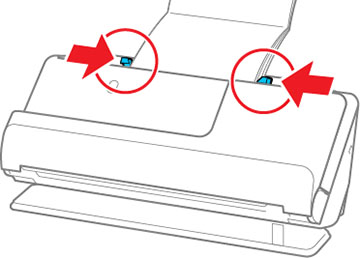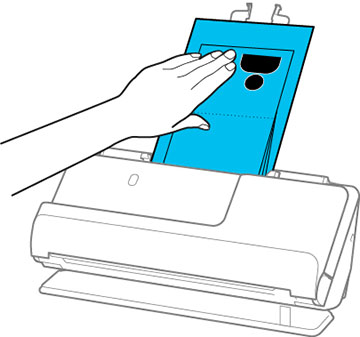You can
load A5-sized passports that are less than 0.20 inches (5 mm) thick
in the input tray. For thicker passports, use an optional
passport carrier sheet. (DS-C330 requires an optional
passport carrier sheet for all passports). Make sure the
original meets the specifications before loading it.