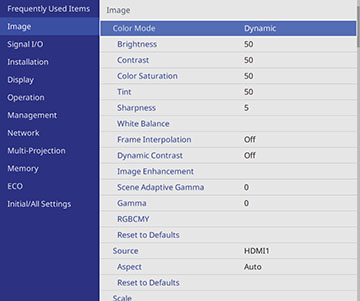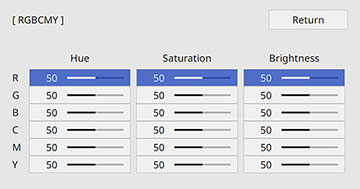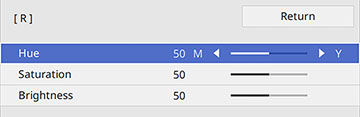You
can adjust the Hue, Saturation, and Brightness settings for R (red), G (green), B
(blue), C (cyan), M (magenta), and Y (yellow) color components.
Turn on all the projectors and select the RGBCMY setting in each projector's Image menu so that the color tone on the combined screen becomes entirely even.
- Press the Menu button.
- Select the Image menu and press
 Enter.
Enter.
-
Select the RGBCMY setting and press
 Enter.
Enter.
-
Select the color you want to adjust and press
 Enter. You see this screen:
Enter. You see this screen:
- To adjust the overall hue of the color, adjust the Hue setting.
- To adjust the overall vividness of the color, adjust the Saturation setting.
- To adjust the overall brightness of the color, adjust the Brightness setting.
- Press the left or right arrow buttons to adjust the Hue, Saturation, and Brightness settings.
- Repeat the previous two steps as necessary to adjust each color.
- Press Menu or Esc to exit the menus.