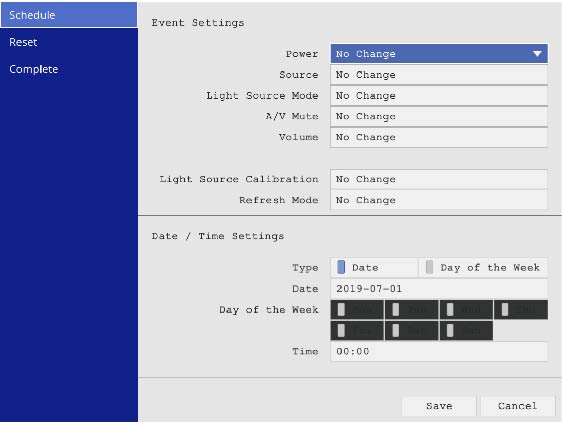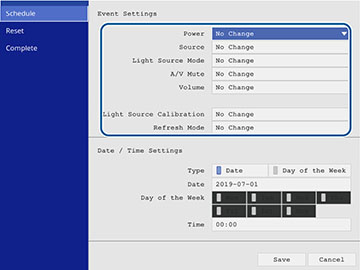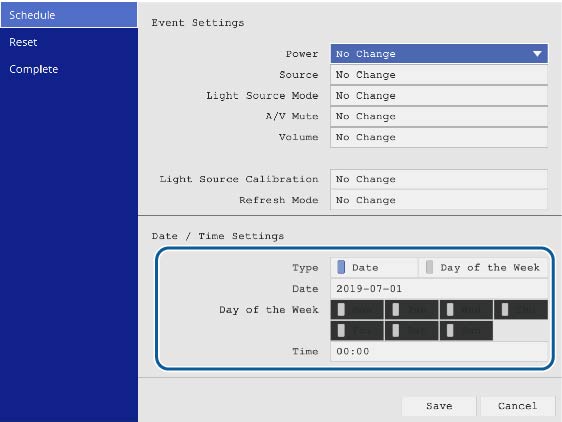You
can select projector commands you want to perform and schedule them
as an event.
Warning: Do
not place flammable objects in front of the lens. If you schedule a
projector to turn on automatically, flammable objects in front of
the lens could catch on fire.
Note: Light
Source Calibration events do not start if the projector is not used
continuously for at least 20 minutes, or if the projector is
regularly turned off by shutting off the power outlet. Set Light
Source Calibration events to occur only after 100 hours of
usage.
- Press the Menu button.
-
Select the Management menu and press
 Enter.
Enter. -
Select the Schedule Settings setting and press
 Enter.
Enter. -
Select the Schedule menu and press
 Enter.
Enter. -
Select Add
New and press
 Enter. You see a screen like this:
Enter. You see a screen like this:
- In the Event Settings section, select the events you want to have occur. (Select No Change for events that you do not want to occur.)
- In the Date/Time Settings section, set the date and time for the scheduled events to occur.
-
When you are finished, select Save and press
 Enter.
Enter. - To schedule more events, repeat the previous steps as necessary.