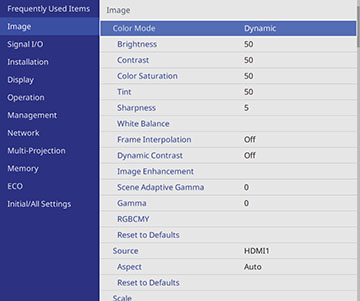Settings on the Image menu let you adjust the quality of your image for the input source you are currently using. The available settings depend on the currently selected color mode and input source.
Color Mode Settings
Note: The
Brightness setting does not
affect laser brightness. To change the laser brightness mode, use
the Light Source Brightness
Control setting in the Operation menu.
Input Source Settings
To change settings for an input source, make sure the source is connected and select that source.
Note: You can
restore the default settings of the Tracking, Sync, and Position settings by pressing the
Auto button on the remote control
when connected to a Computer port
on the projector.
| Setting | Options | Description |
|---|---|---|
| Source | — | Displays the current input source selected |
| Aspect | See the list of available aspect ratios | Sets the aspect ratio (width-to-height ratio)
Turn off the Scale setting or set the Scale Mode setting to Full Display before selecting this setting. Setting is only displayed when the current source is HDMI, HDBaseT, or USB and document camera. |
| Reset to Defaults | — | Resets all settings for the currently selected input source |
| Scale | Varying levels available | When using multiple projectors to project one image, adjusts the scale of the image displayed by each projector |
| Reset Image Settings | — | Resets all adjustment values on the Image menu to their default settings |
Note: Select
Reset Image Settings to reset all
settings on the Image menu to their default values.