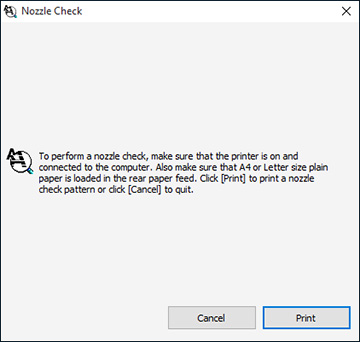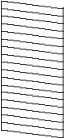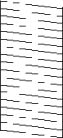- Make sure there are no errors on the LCD
screen and the output tray is extended.
- Load a few sheets of plain paper in the
product.
- Do one of the following:
- Windows: Access the Windows Desktop and
right-click the
 icon for your product in the right
side of the Windows taskbar, or click the up arrow and right-click
icon for your product in the right
side of the Windows taskbar, or click the up arrow and right-click
 .
. - Mac: In the Apple menu or the Dock, select System Preferences or System Settings. Select Print & Fax, Print & Scan, or Printers & Scanners, select your product, and select Options & Supplies. Select Utility and select Open Printer Utility.
- Windows: Access the Windows Desktop and
right-click the
- Select Nozzle Check or Print Head Nozzle Check. You see a window like this:
- Click Print.
- Check the printed pattern to see if there are gaps in the
lines.
Print head is clean
Print head needs cleaning
- Do one of the following:
- If there are no gaps, click Finish.
- If there are gaps or the pattern is faint, clean the print head.