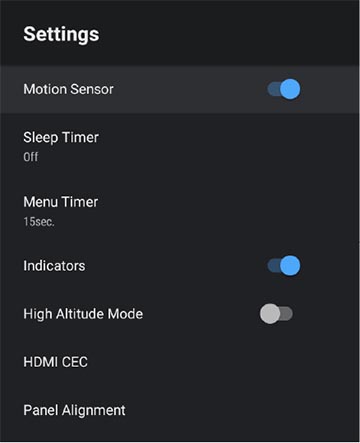You
can use the Panel Alignment feature to manually adjust the color
convergence (the alignment of the red and blue colors) in the
projected image. You can adjust the pixels horizontally and
vertically up to ±3 pixels in 0.125 pixel increments.
Note: You can
adjust only the red or blue color convergence. Green is the
standard color panel and cannot be adjusted.
Note: Image
quality may decline after you perform Panel Alignment.
Note: Images for
pixels that extend beyond the edge of the projected screen are not
displayed.