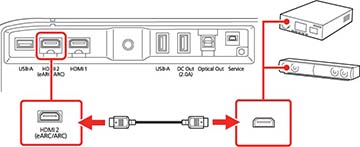If
your external speakers or A/V receiver are HDMI ARC-compatible, you
can connect them to the projector's HDMI2
(eARC/ARC) port using an optional HDMI cable. Make sure the
HDMI CEC setting is enabled and then
enable HDMI2 ARC. In the projector's
Sound menu, set Sound Output Device
as ARC or eARC. Connecting this way bypasses the
projector's speakers and enables you to adjust the speaker's volume
with the projector's remote control.
Note: If you want
to output higher quality audio, set Sound
Output Format as Auto in the
projector's Sound menu.
Note: Connecting
to an eARC compatible system requires a high-speed HDMI 2.0 (with
Ethernet) cable or better. The audio format is determined by the
specifications of the connected AV system or external audio device
such as a soundbar.