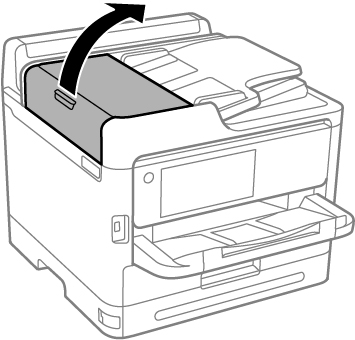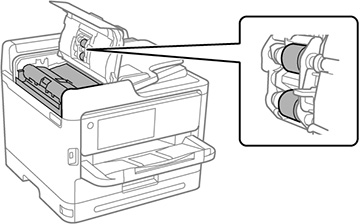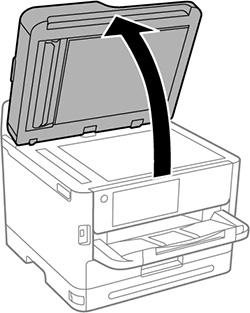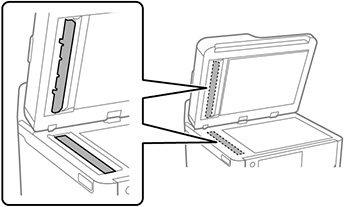You can
clean the ADF if you see lines or streaks in your copies or scanned
images.
Caution:
Do not use a hard brush, alcohol, or
paint thinner to clean the product or you may damage it. Do not use
oil or other lubricants inside the product or let water get inside
it.
- Open the ADF cover.
- Use a soft, lint-free
cloth (microfiber is recommended) moistened with a little water to
clean the rollers and the interior of the ADF.
Caution:Do not use a dry cloth; you may damage the ADF rollers. Do not use the ADF until the rollers have dried.
- Close the ADF cover and open the document cover.
- Clean the areas indicated in the image:
Caution:Do not spray glass cleaner directly on the glass and do not press the glass surface with any force. Be careful not to scratch or damage the glass; this can affect scan quality.Note: If the glass is stained with grease or dirt, use a small amount of glass cleaner on a soft, dry cloth to remove it. Wipe off all remaining liquid after removing the dirt.